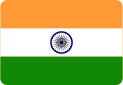Introduction
Plugins are one of the main reasons WordPress is so popular. With thousands of free and premium plugins available, you can add any feature imaginable to your website contact forms, SEO tools, e-commerce functionality, caching systems, and more without writing a single line of code.
But here’s the catch:
Too many plugins can hurt your site more than help it.
If you’ve ever asked yourself:
- “Why is my website so slow?”
- “Why do I keep getting errors after updates?”
- “Why is my site suddenly down?”
…the answer may very well be plugin overload.
The Problem: Too Many Plugins
Installing a plugin is easy — too easy, in fact. Many site owners install dozens of plugins, sometimes without realizing the risk. While each plugin may serve a purpose, not all plugins are built well, and not all plugins play nicely together.
Common issues caused by too many plugins:
- ⚠️ Slow website speed
- 🛠️ Plugin conflicts and crashes
- 🔐 Security vulnerabilities
- 🔄 Frequent update issues
- 💰 Higher server resource usage (and cost)
- 🧩 Difficulty diagnosing problems
How Many Plugins Are Too Many?
There’s no magic number, but here’s a guideline:
- ✅ Under 20 well-coded plugins = generally okay
- ⚠️ 20–40 = borderline — evaluate necessity and quality
- ❌ 40+ = high risk of performance/security issues
Ultimately, it’s not about quantity, but quality and necessity.
How to Identify and Solve the Plugin Problem
Let’s break it down into a step-by-step strategy:
1. 🧹 Audit Your Current Plugins
Go to your WordPress dashboard → Plugins → Installed Plugins
- Deactivate and delete any plugins you’re not using.
- Look for duplicate functionality (e.g., two SEO or backup plugins).
- Use tools like Query Monitor or P3 Profiler (if available) to identify slow-loading plugins.
2. 🧪 Test Plugin Impact on Performance
Use speed test tools like:
Test your site before and after disabling plugins to see which ones are slowing things down.
3. 🧠 Replace Multiple Plugins with One Multi-Function Plugin
If you’re using several small plugins, consider replacing them with one comprehensive, reliable tool.
Examples:
- Use Rank Math or Yoast SEO instead of separate plugins for sitemap, meta tags, and schema.
- Use WP Rocket instead of separate plugins for caching, minification, and lazy loading.
- Use Jetpack (with care) for multiple modules like security, image CDN, and backups.
4. 🛡️ Avoid Poorly Coded or Abandoned Plugins
Before installing any plugin:
- Check last update date (avoid anything not updated in 6–12 months)
- Look at reviews and active installs
- Avoid plugins with known vulnerabilities — you can check on sites like WPScan
5. 🧩 Use Custom Code Where Appropriate
For small features (like disabling comments, adding tracking codes, custom shortcodes), it’s better to:
- Add code to your theme’s functions.php file
- Or better, create a custom site plugin (lightweight and secure)
This reduces reliance on external plugins for minor tasks.
6. 🔄 Set Up a Regular Maintenance Routine
Create a habit of:
- Reviewing plugins monthly
- Updating them safely (on staging if possible)
- Removing what you don’t need
You can even create a checklist or automate parts using tools like ManageWP or MainWP.
Conclusion
While WordPress plugins add powerful functionality to your website, too many plugins can slow you down, cause conflicts, or expose your site to serious risks. The key is not to avoid plugins altogether, but to use them strategically and sparingly.
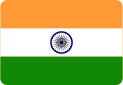



 Design
Design Development
Development Digital Marketing
Digital Marketing Payment Gateway
Payment Gateway Domain / Hosting
Domain / Hosting WhatsApp API
WhatsApp API